Welcome to the Vauxhall Finance dealer support page. Here you can find links to all the Vauxhall Finance tools you need, answers to the most frequently asked questions and a live chat service to our support team.
When an agent is free and available to talk to you, a live chat icon will appear in the bottom right. Live chat is available between the hours of 8:30AM and 6PM, Monday to Friday and 9AM to 5PM on Saturday.
If your quote won’t calculate, a dialogue box will appear advising you what needs to be rectified.
If you’re still experiencing issues calculating a quote after addressing all points in the dialogue box, please contact your Vauxhall Finance Account Manager.
If the plan you are looking for is unavailable, please check that the vehicle type and customer type qualifies for the plan.
If the plan is still not available, please contact your Vauxhall Account Manager.
If the vehicle specification is unavailable, click the box next to ‘Discontinued models’ and search for the specification again.
If you are still unable to find the correct specification, please contact your Vauxhall Account Manager.
You can generate a settlement figure by simply selecting the ‘Settlement’ tab on Genesis and then entering either the Agreement Number or the Registration Number, Surname and Registered Post Code of the account holder. Then press ‘Quote’ to generate the settlement figure.
The customer should always be present and DPA checks completed before supplying a settlement figure.
You can add up to £500 VAPS after approval, without having to resubmit to Underwriting. You can simply add the VAPS on in the ‘details’ screen and then recalculate your quote to get the new repayments.
Customers should provide a full UK Driving Licence in the first instance. If the customer provides an alternate source of ID we’ll require some explanation as to why their full UK Driving Licence hasn’t been provided.
Using a Full UK Driver’s License enables us to:
No. When using Self-Billing Invoicing, you do not need to provide a manual invoice as the Self-Billing Invoice will form your taxable document.
Firstly, make sure you have provided a valid email address and mobile number. After, complete all required information on the Marketing Consent section; make sure you have printed the Information Sheet and included the customers’ bank details and the registration number of the vehicle on Genesis.
For contract documents with a barcode at the top of the page, please upload as ‘Payout’ documents. You will find this under ‘Attach documents’ in the Documents tab on Genesis.
For any other document, please upload as ‘Other’ document, remembering to note the name of that document before uploading.
You can download the latest Vauxhall Finance Guide to First time Payout here.
Please find the latest Dealer Satisfaction metrics below.
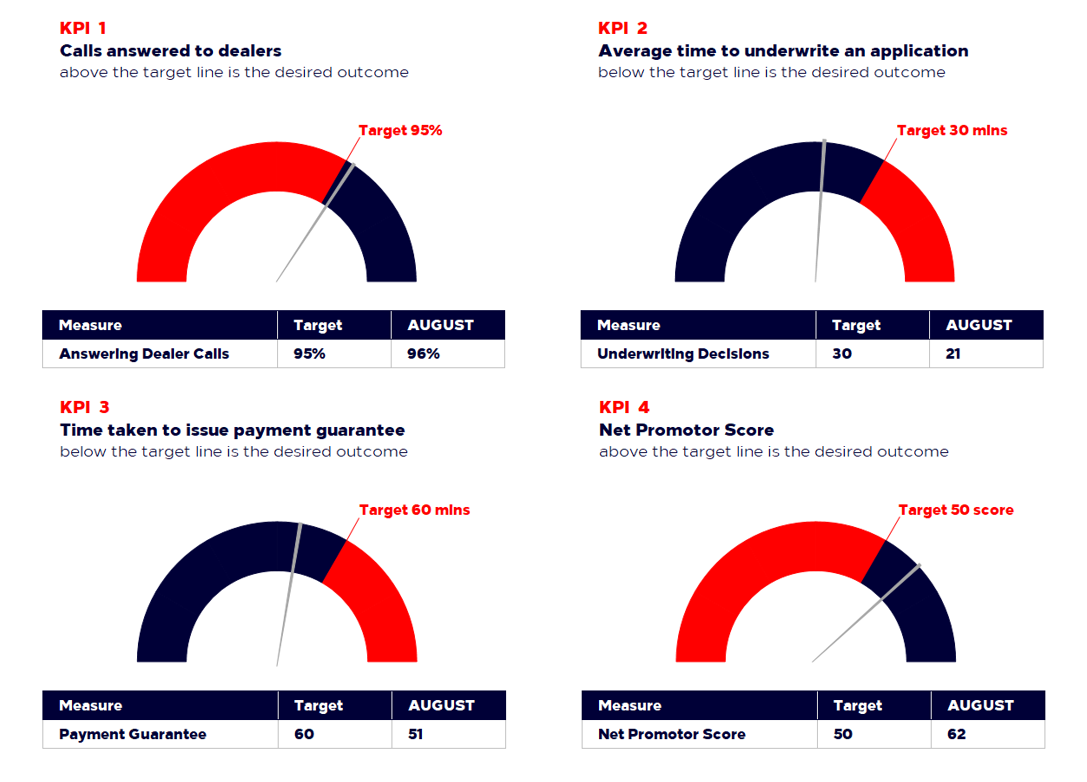
© 2023 Vauxhall Finance is a trading style of Stellantis Financial Services UK Ltd, Registered Office – 61 London Road, Redhill, Surrey, RH1 1QA.
Registered in England and Wales No. 01024322 VAT No. 198 0871 62. Stellantis Financial Services UK Limited is authorised and regulated by the Financial Conduct Authority
Stellantis Financial Services UK Limited is a member of the Finance & Leasing Association and complies with its Lending Code a copy of which we will provide on request.
| Cookie | Duration | Description |
|---|---|---|
| cookielawinfo-checkbox-analytics | 11 months | This cookie is set by the GDPR Cookie Consent plugin. The cookie is used to store the user's consent for cookies in the “Analytics” category. |
| cookielawinfo-checkbox-functional | 11 months | The cookie is set by GDPR cookie consent to save user consent for cookies in the "Functional" category. |
| cookielawinfo-checkbox-necessary | 11 months | This cookie is set by the GDPR Cookie Consent plugin. Cookies are used to store user consent for cookies in the “Required” category. |
| cookielawinfo-checkbox-others | 11 months | This cookie is set by the GDPR Cookie Consent plugin. The cookie is used to store the user's consent for cookies in the “Other” category. |
| cookielawinfo-checkbox-performance | 11 months | This cookie is set by the GDPR Cookie Consent plugin. The cookie is used to store the user's consent for cookies in the “Performance” category. |
| Technical necessary - iAdvize | 11 months | The cookie is set by the Conversational commerce platform (livechat) which offers an authentic and profitable conversational customer experience at scale. |
| view_cookie_policy | 11 months | The cookie is set by the GDPR Cookie Consent plugin and is used to store whether or not the user has consented to the use of cookies. It does not store any personal data. |